今回はrar2johnを使用しましたが、zip2johnを使用すれば全く同じようにzipファイルでパス解析できます。 参考にしたリンク. Knbの日記: rar ファイルのパスワード解析 How-to Cracking ZIP and RAR protected files with John the Ripper; How to crack archive password faster; いますぐ実践! Install zip2john command on any operating system. John active password cracking tool. John the Ripper is a tool designed to help systems administrators to find weak (easy to guess or crack through brute force) passwords, and even automatically mail users warning them about it, if it is desired.
For security reasons, our users often ask whether it is possible to start password recovery without uploading the file to the LostMyPass website? We are happy to answer that you have such an opportunity, however, you will need to get the hash of this file yourself on your PC. Obtaining the file hash value may be difficult to understand for an unprepared person and requires some technical skills from the user. If you find it difficult, then look up for a technically competent person who could help you, simplify and speed up the process.
So, here is a step-by-step guide on how to extract a hash from password protected files: MS Office files (Word, Excel, PowerPoint), PDF, Zip and Rar archives.
Windows or Linux
To extract a hash, you need to have an idea of how to use the command line and install third-party utilities. In most cases, our customers use the MS Windows operating system and therefore may experience some difficulties with these issues. Linux users, as a rule, are more technically savvy and know how to use the command line or terminal, they actively use package managers.
All further instructions are written for Windows users. However, Linux users should not experience problems performing similar actions on their computers. In case of questions, please contact our technical support.
Step 1. Create a Folder
John The Ripper
First of all, create a folder to work in. To simplify experience with Command Prompt, the easiest way is to create a folder in the root of your system drive. For example, on drive C: create the Hash folder. Then, copy the protected file to the that folder.
Step 2. Open the Command Prompt
Now you need to figure out how to work with the command prompt. To call the command prompt window on the screen, press the key combination Win + R; a window will appear on your screen, type cmd there and click OK.
You will see a command prompt window. Now go to our working folder, type the following command
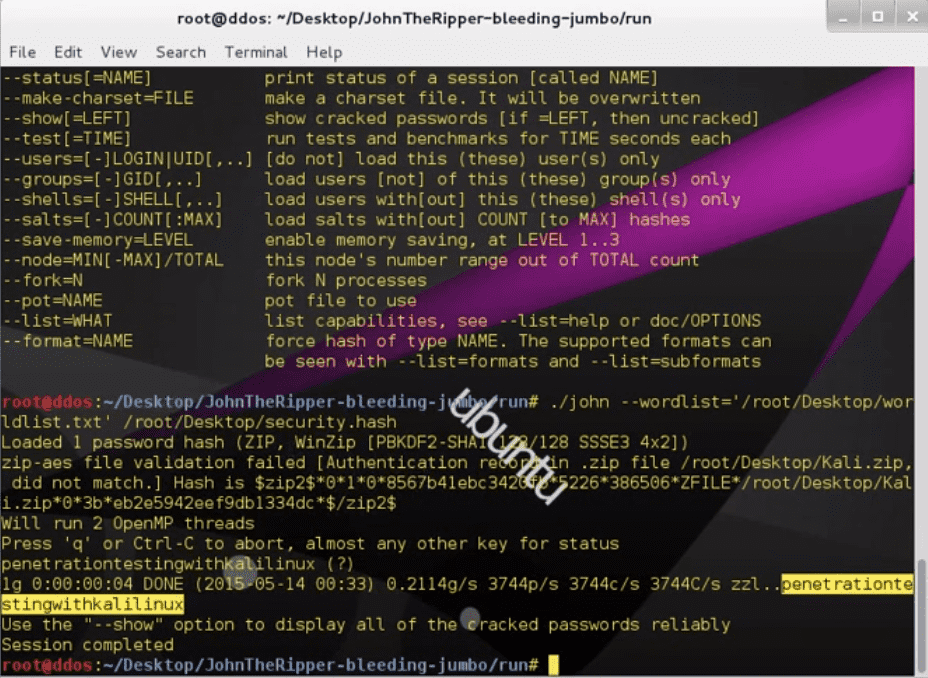
cd C:HashCheck whether the command is executed correctly and you are in the working folder. To do this, type the dir command. As a result, a list of files that are in this folder should appear on the screen. In your case, you should see the name of your document; if so, then everything is done correctly.
Step 3. Extracting a Hash
The procedure for obtaining the hash value depends on the type of file and may vary slightly in each individual case. Don't close the command prompt window above, we still need it. But now we have to find and download the appropriate utility to extract the hash from the file.
MS Office Files
If you have a MS Office document (Word, Excel, PowerPoint), download the office2john.py script.
Copy the office2john.py file to the C:Hash folder. We will need this script to extract the hash from the document. We also need a Python interpreter to run the script; you can download and install the Python Installer from the official website. When Python is installed on your computer, open the command prompt window and run the following command (replacing your_file.xlsx with your file name):
python office2john.py your_file.xlsx > hash.txtIf all is done correctly, the hash.txt file will be created in the folder; the obtained hash will be contained in this file.
PDF Files
To extract the hash from the PDF file, we need the pdf2john.pl script.
Copy the pdf2john.pl file to the C:Hash folder. To run the script, you must have the Perl interpreter installed on the computer. Download and install it from the official website. Then, open the command prompt window and run the following command (replacing your_file.pdf with your file name):
perl pdf2john.pl your_file.pdf > hash.txtIf is' Ok, the hash.txt file will be created in the folder.
Zip/Rar Files
Hashes from Zip and Rar archives are obtained using the zip2john and rar2john utilities, respectively. These utilities are included in the John the Ripper package.
We warn you right away that all the JTR programs are designed for Unix-like systems, but have been ported to Windows. We observed some problems in the operation of the zip2john and rar2john scripts on Windows; sometimes users are not able to get the hash from their files, some files are not processed by scripts. It will be much better to use zip2john and rar2john on Linux. If you do not know how to do this, we recommend that you find a trusted Linux user among your friends and ask him for help.
The following commands extract the hash value from archives. Use them but do not forget to replace the example with the file name of your archive.
Borderlands 2 is run on Unreal Engine 3 and is available on Windows, PlayStation 3, Xbox 360, OS X, Playstation and Linux. It was developed by Gearbox Software, also known for games such as Battleborn and Aliens, and was published by 2K Games. Borderlands 2 Save Files Location.

Obtaining a hash from Zip file:
zip2john your_file.zip > hash.txtObtaining a hash from Rar file:
rar2john your_file.rar > hash.txtIf the whole procedure was performed correctly, the hash.txt file will be created in the folder.
Note that several hashes can be written in the hash.txt file (one for each line), which means that your archive has multiple passwords. This happens when different files in the archive are encrypted with different passwords. We can start the password recovery for each hash separately, but keep in mind that in this case you will be billed for each password recovered.
Step 4. Send Us the Obtained Hash
Zip2john Tutorial
Email us with hash.txt attached. If the hash is accepted by our program, we will start the password recovery process and send you a link to your order page, where you can monitor the process.
How Much is It?
Please note that the orders we launch manually by the hash value are always commercial, even if your password is weak. See the Prices page.
How About the Proof?
In the case when the customer uploads his file to our website on his own, we can open the source file and send the user a screenshot of the opened document as a proof of the successful recovered password.
If we start the process manually with the obtained hash, then obviously we are not able to provide you with such proof. You will have to pay the bill to get the password and verify it by yourself. Or you can just send us the original file, we will open it and send a screenshot to you.

Legal Notes
Please note that we respect copyright and process applications for password recovery and removal only from the owner of this file. Before using the service, you must accept our Terms and Conditions.
Most of time we like to use ZIP file to share or send important file or folder online because it can compresses large files, this feature allow all the files and folder contained in ZIP to be compressed in way at the most extent. Besides this side, ZIP also provide an encryption function which can password protected your ZIP in in two different strengths: 128-bit AES and 256-bit AES. Then you can Email someone an AES-encrypted file and text them the password,t his would be the best and safest way to share documents without the fear of being modified or stolen by unauthorized person. Moreover, it becomes easier for software distributors and also for you to upload the compressed less space taking zip file on mail attachments or on other websites.
If you forgot the ZIP open password, then you won't be able to open any of the files within this ZIP file. If you force to open it with Windows Explorer or File Explore, being cautious that this will damage or delete any of the data contained within it . If that's what has been confusing your mind till now; then you can relax now. The tutorial today will clarify all your doubts regarding ZIP file unlocking.
Zip2john Download

Part 1. How to Open Password-protected ZIP File with John the Ripper
John the Ripper is a very famous for Windows password recovery, but it can simultaneously crack passwords for varying file formats also including ZIP password. And we will take advantage of that curriculum in this section. Firstly make sure to download the enhanced version of the utility to your available computer or laptop which stores the locked ZIP folder lately.
Step 1. Now you just need to double click the downloaded file to extract the contents and no special installation is required, Windows will do the rest automatically. Click on 'john180j 1w' and press 'Ctrl + C' to copy and then 'Ctrl + V' to paste the file on the desktop screen. Name the folder as 'john' and cleverly move the ZIP folder in the 'Run' folder within it.
Step 2. Now open up the cmd command entry box, and type desktop/john/run and press 'Enter' to change the 'run' folder of John the Ripper. Next input zip2john.exe name.zip > zip folder name.hash and press 'Enter' and mention the hash pathway of your ZIP folder with the command by name of your hash file.hash.
Step 3. Again enter john.exe --pot=name.pot --wordlist=john/run/password.lst name.hash and hit 'Enter' and the password cracking procedure will be initiated.
Step 4. Once the 'Session complete' notification comes to your notice, type name.pot (Just substitute the name with folder's name) and hit 'Enter' to display the cracked password.
We know it is a complicated process not only for beginners but even for experts sometimes, thus don't go for it without hardcore surety.
Part 2: Open Password-protected ZIP File on Windows/Mac with Dr.ZIP
iSeePassword Dr.ZIP is an astounding ZIP password unlocker which allows you to recover forgotten ZIP archives that generated by Winzip, PkZIP or 7-ZIP. Apart from the conventional Brute Force attack, it offers Dictionary, Mask, Smart attack also according to the pieces of information you can recall about the lost password.these three attack type could tempt as as many as ten thousand passwords per second, this make the the success of finding is very high. The core algorithm this program provides is Mask attack, which help user recover the ZIP password based on the password information, In other words, if you can remember any part of password information like password length, character range, case-insensitive, number, prefix or suffix, then the program could tempt the password in the range that was narrowed down, we could estimate the success rate as 90-95%.
So, If you are suddenly forgotten or lost zip archive password then don't worry just download Zr.ZIP tool and try it! It will be checking every possible letter combinations with a customizable attack type, and break ZIP password without touching the internal data construction and your data will be remain as original. After complete this process you can extract data from zip file.
1Download and Install Dr.ZIP On PC and Add Files
So firstly, you need to download the tool's accurate version above, install and run it with right click 'Run as administrator' option. Click 'Add File ' button off the toolbar and load the password protected ZIP file.
2Select An Attack Type
After you adding ZIP file, then secondly, you need to choose a suitable attack type based on the password clue you can remember. It offers three attack type: Dictionary, Mask attack and Brute-Force. Please choose a type based on the situation.
Top Voted Answer As a Werewolf you have a Howl, the totems dictate what affect the howl has, by default you have a fear inducing howl (lvl 25 for 30secs), then there is Detect Life 60 secs,. How to unlock werewolf totems in skyrim mod.
Dictionary: You can customize your own password dictionary in text format. Just write down all possible password combination in a text, then import it to program.
Mask attack: Specify a password rang and password prefix & suffix, the program will test from the specified range, it's timesaving and fast!
Brute-Force: This type will test all possible password combination.

cd C:HashCheck whether the command is executed correctly and you are in the working folder. To do this, type the dir command. As a result, a list of files that are in this folder should appear on the screen. In your case, you should see the name of your document; if so, then everything is done correctly.
Step 3. Extracting a Hash
The procedure for obtaining the hash value depends on the type of file and may vary slightly in each individual case. Don't close the command prompt window above, we still need it. But now we have to find and download the appropriate utility to extract the hash from the file.
MS Office Files
If you have a MS Office document (Word, Excel, PowerPoint), download the office2john.py script.
Copy the office2john.py file to the C:Hash folder. We will need this script to extract the hash from the document. We also need a Python interpreter to run the script; you can download and install the Python Installer from the official website. When Python is installed on your computer, open the command prompt window and run the following command (replacing your_file.xlsx with your file name):
python office2john.py your_file.xlsx > hash.txtIf all is done correctly, the hash.txt file will be created in the folder; the obtained hash will be contained in this file.
PDF Files
To extract the hash from the PDF file, we need the pdf2john.pl script.
Copy the pdf2john.pl file to the C:Hash folder. To run the script, you must have the Perl interpreter installed on the computer. Download and install it from the official website. Then, open the command prompt window and run the following command (replacing your_file.pdf with your file name):
perl pdf2john.pl your_file.pdf > hash.txtIf is' Ok, the hash.txt file will be created in the folder.
Zip/Rar Files
Hashes from Zip and Rar archives are obtained using the zip2john and rar2john utilities, respectively. These utilities are included in the John the Ripper package.
We warn you right away that all the JTR programs are designed for Unix-like systems, but have been ported to Windows. We observed some problems in the operation of the zip2john and rar2john scripts on Windows; sometimes users are not able to get the hash from their files, some files are not processed by scripts. It will be much better to use zip2john and rar2john on Linux. If you do not know how to do this, we recommend that you find a trusted Linux user among your friends and ask him for help.
The following commands extract the hash value from archives. Use them but do not forget to replace the example with the file name of your archive.
Borderlands 2 is run on Unreal Engine 3 and is available on Windows, PlayStation 3, Xbox 360, OS X, Playstation and Linux. It was developed by Gearbox Software, also known for games such as Battleborn and Aliens, and was published by 2K Games. Borderlands 2 Save Files Location. For Borderlands 2 on the Xbox 360, a GameFAQs message board topic titled 'F.!!! Is there a way to revert to a previous save?' Borderland 2 Modded Saves These are gamesaves, so you will need to get your personal save onto a flash drive. Open it up with usb explorer, and replace it with one of these saves. – Starter / Trainer - Save.
Obtaining a hash from Zip file:
zip2john your_file.zip > hash.txtObtaining a hash from Rar file:
rar2john your_file.rar > hash.txtIf the whole procedure was performed correctly, the hash.txt file will be created in the folder.
Note that several hashes can be written in the hash.txt file (one for each line), which means that your archive has multiple passwords. This happens when different files in the archive are encrypted with different passwords. We can start the password recovery for each hash separately, but keep in mind that in this case you will be billed for each password recovered.
Step 4. Send Us the Obtained Hash
Zip2john Tutorial
Email us with hash.txt attached. If the hash is accepted by our program, we will start the password recovery process and send you a link to your order page, where you can monitor the process.
How Much is It?
Please note that the orders we launch manually by the hash value are always commercial, even if your password is weak. See the Prices page.
How About the Proof?
In the case when the customer uploads his file to our website on his own, we can open the source file and send the user a screenshot of the opened document as a proof of the successful recovered password.
If we start the process manually with the obtained hash, then obviously we are not able to provide you with such proof. You will have to pay the bill to get the password and verify it by yourself. Or you can just send us the original file, we will open it and send a screenshot to you.
Legal Notes
Please note that we respect copyright and process applications for password recovery and removal only from the owner of this file. Before using the service, you must accept our Terms and Conditions.
Most of time we like to use ZIP file to share or send important file or folder online because it can compresses large files, this feature allow all the files and folder contained in ZIP to be compressed in way at the most extent. Besides this side, ZIP also provide an encryption function which can password protected your ZIP in in two different strengths: 128-bit AES and 256-bit AES. Then you can Email someone an AES-encrypted file and text them the password,t his would be the best and safest way to share documents without the fear of being modified or stolen by unauthorized person. Moreover, it becomes easier for software distributors and also for you to upload the compressed less space taking zip file on mail attachments or on other websites.
If you forgot the ZIP open password, then you won't be able to open any of the files within this ZIP file. If you force to open it with Windows Explorer or File Explore, being cautious that this will damage or delete any of the data contained within it . If that's what has been confusing your mind till now; then you can relax now. The tutorial today will clarify all your doubts regarding ZIP file unlocking.
Zip2john Download
Part 1. How to Open Password-protected ZIP File with John the Ripper
John the Ripper is a very famous for Windows password recovery, but it can simultaneously crack passwords for varying file formats also including ZIP password. And we will take advantage of that curriculum in this section. Firstly make sure to download the enhanced version of the utility to your available computer or laptop which stores the locked ZIP folder lately.
Step 1. Now you just need to double click the downloaded file to extract the contents and no special installation is required, Windows will do the rest automatically. Click on 'john180j 1w' and press 'Ctrl + C' to copy and then 'Ctrl + V' to paste the file on the desktop screen. Name the folder as 'john' and cleverly move the ZIP folder in the 'Run' folder within it.
Step 2. Now open up the cmd command entry box, and type desktop/john/run and press 'Enter' to change the 'run' folder of John the Ripper. Next input zip2john.exe name.zip > zip folder name.hash and press 'Enter' and mention the hash pathway of your ZIP folder with the command by name of your hash file.hash.
Step 3. Again enter john.exe --pot=name.pot --wordlist=john/run/password.lst name.hash and hit 'Enter' and the password cracking procedure will be initiated.
Step 4. Once the 'Session complete' notification comes to your notice, type name.pot (Just substitute the name with folder's name) and hit 'Enter' to display the cracked password.
We know it is a complicated process not only for beginners but even for experts sometimes, thus don't go for it without hardcore surety.
Part 2: Open Password-protected ZIP File on Windows/Mac with Dr.ZIP
iSeePassword Dr.ZIP is an astounding ZIP password unlocker which allows you to recover forgotten ZIP archives that generated by Winzip, PkZIP or 7-ZIP. Apart from the conventional Brute Force attack, it offers Dictionary, Mask, Smart attack also according to the pieces of information you can recall about the lost password.these three attack type could tempt as as many as ten thousand passwords per second, this make the the success of finding is very high. The core algorithm this program provides is Mask attack, which help user recover the ZIP password based on the password information, In other words, if you can remember any part of password information like password length, character range, case-insensitive, number, prefix or suffix, then the program could tempt the password in the range that was narrowed down, we could estimate the success rate as 90-95%.
So, If you are suddenly forgotten or lost zip archive password then don't worry just download Zr.ZIP tool and try it! It will be checking every possible letter combinations with a customizable attack type, and break ZIP password without touching the internal data construction and your data will be remain as original. After complete this process you can extract data from zip file.
1Download and Install Dr.ZIP On PC and Add Files
So firstly, you need to download the tool's accurate version above, install and run it with right click 'Run as administrator' option. Click 'Add File ' button off the toolbar and load the password protected ZIP file.
2Select An Attack Type
After you adding ZIP file, then secondly, you need to choose a suitable attack type based on the password clue you can remember. It offers three attack type: Dictionary, Mask attack and Brute-Force. Please choose a type based on the situation.
Top Voted Answer As a Werewolf you have a Howl, the totems dictate what affect the howl has, by default you have a fear inducing howl (lvl 25 for 30secs), then there is Detect Life 60 secs,. How to unlock werewolf totems in skyrim mod.
Dictionary: You can customize your own password dictionary in text format. Just write down all possible password combination in a text, then import it to program.
Mask attack: Specify a password rang and password prefix & suffix, the program will test from the specified range, it's timesaving and fast!
Brute-Force: This type will test all possible password combination.
3Start to Search Your ZIP Password
After you setting the range, then click Start button to start the password recovery process. This will take a time from minutes, hours to days based on your password complexity.
Once the password was found, it will display it on a Windows, just click the Copy button to copy it and paste a text. You can also locate the found password in the installation.
More powerful yet is the ability to test the password with GPU and multi-core CPU, brute-force attack speed is up to fifteen million passwords per second on modern CPUs and GPU, this evidently increase successful rate and reduce the time.
Part 2: Open Password-protected ZIP File on Android Phone (Knowing Password)
Zipped files are often encountered when you download files from emails. Basically, download any files from your email and it should be compressed or password protected, let's just say you have downloaded a zipped file from the email called 'test file'. This part will show you how to crack Zip password on Android with knowing password. Now follow these steps to extract the data from it.
1) First, open the WinZip app on your smartphone and find the icon that looks like a burger on the top left corner. Opening this icon will allow you to see more options then tap on 'Storage'. Now, find the zipped file that you have downloaded in your Android device. If you never changed the default settings, then it should be located on the 'Downloads' folder.
2) Find the folder from where you want to extract the files and tap on 'Unzip' once. If your ZIP file is password protected, then you need to first enter the correct password. Now, you will be asked to choose a location where you want to save the extracted information from the zipped folder. It's recommended to create a new folder to keep everything well organized.
3) Choose the location where you wish to save the new files, you can either choose on phone storage or sync it with the cloud storage.
4) Simple, select the '+' icon from the top right corner to create a new folder which will be the saving location of the extracted files.
5) Now, all the files extracted from the zipped file will be saved in the new folder that you have just saved. You may now open the folder and all of your files from the zipped folder will be visible to you.
The methods above are cleverly chosen to facilitate your ZIP file unlocking attempt. But you must stick to any one of the methods. For a perfect guaranteed output cling to ZIP Password genius, but if you wish to try out the other two methods first, that's also fine.
How to unlock your Windows 7 Password without reinstallation
What should I do if I forget my password for iTunes backup,
How to recover lost or forgtten password for Windows 8
What to Do If You Forgot or Lost Windows 10 Login Password
